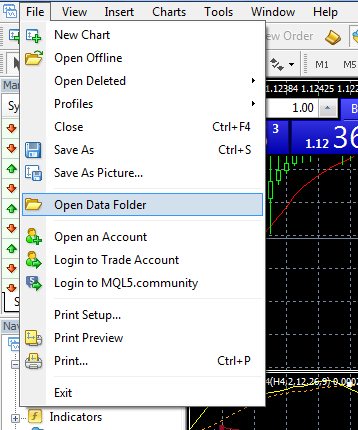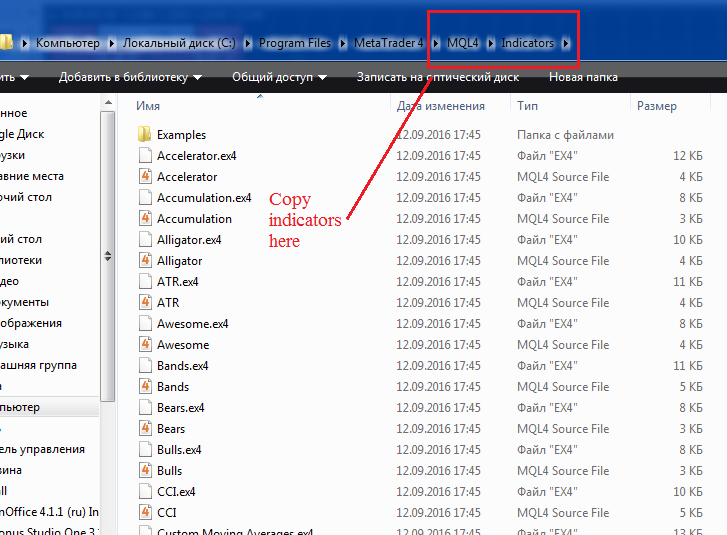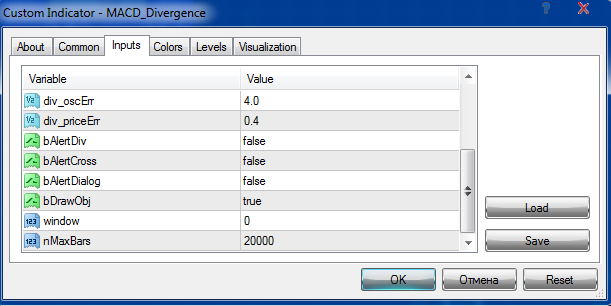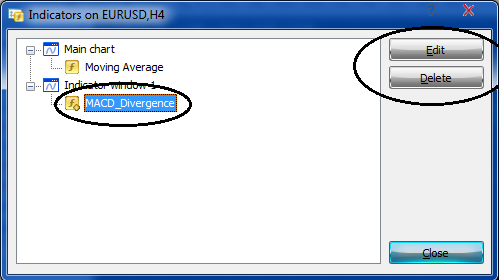This is an instruction for beginning forex traders on installing custom indicators.
Let’s review it via example of FX5 MACD Divergence indicator.
- The Metatrader 4 software must be installed.
- Download the archive with the indicator, unpack it and get the .ex4 and/or .mql file. These files should be copied into the MQL4/Indicators folder in your terminal data directory.
- To enter the data directory, click File -> Open data forlder in the terminal.
- The folder will be opened. Go into the MQL4 section in the Indicators catalog. Copy the files of our indicators therein. Close the folder and restart MT4.
- Then enter our Metatrader 4 terminal, click Tools -> Options on the top panel of the program, select the Expert Advisors tab and enter checks as shown below. Then click OK.
- Restart MT4, open a currency chart, on which we want to set the indicator.
- Click Insert->Indicators->Custom at the top of the terminal and select the name of the installed indicator, in our case it’s FX5 MACD Divergence.
- A window will appear where you can change parameters of the indicator (they are different for each indicator), display colors, add levels for illustration purposes and configure whether the indicator will display on all timeframes, or only on the selected ones. If desired, you can make changes and click OK.
After you’ve clicked OK, you see a chart with the added indicator.
If you want to delete the indicator from the chart or make changes to its settings, click on the chart with the mouse and press Ctrl+I on your keyboard. The Indicators window will appear.
Click our indicator with the mouse, and now, we can delete or change it with the help of the settings buttons on the right (the Options button).
That’s all.
Sincerely yours, Pavel